Watching lessons
To watch a lesson, click Course in the top navigation bar, then click the name of the lesson.
Lessons will look something like this:
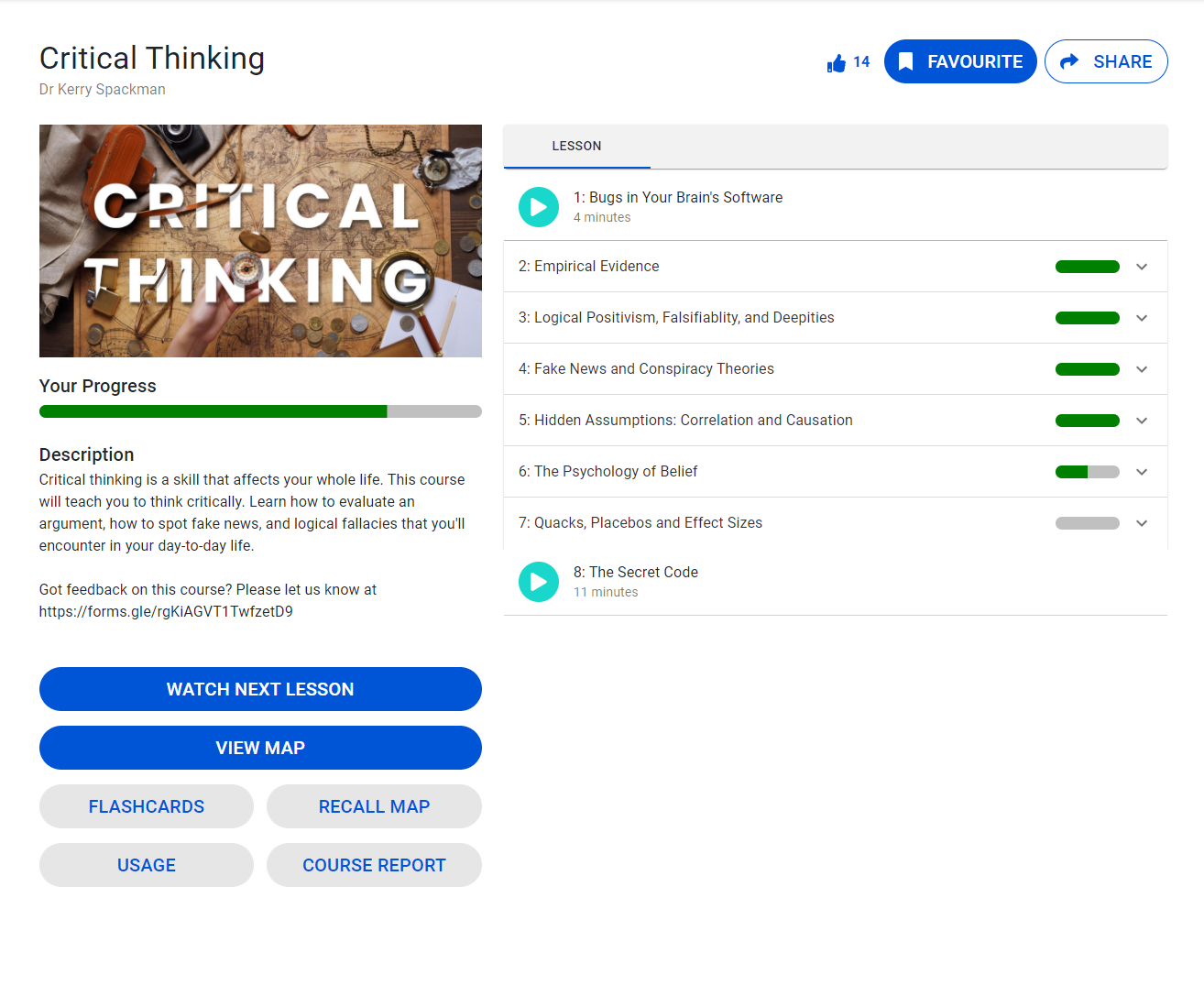
Video-linked presentations#
When you watch a lesson, it will often be a 'video-linked presentation'. This means there is a video linked to the Ako Map, though they're still separate items. The purpose of linking them is to help you understand the structure of the topic, and to show you where you can find more information later on.
You can double-click a node during a lesson to jump to the timestamp for that topic. You can also pause the video at any time to read the content inside the Ako Map, then press Play to continue on.
The video bar#
When watching a video-linked presentation, you'll see a bar like this:

The icons on the left of the screen are, in order (left-to-right):
- Play / Pause
- Back 5 seconds
- Forward 5 seconds
- The
Explore Mapbutton hides the video and shows all nodes so you can explore. PressPlayagain to resume the presentation. - The
Topicsbutton opens a menu showing the topics covered in the lesson. You can select a topic to jump to that section of the video.
The icons on the right of the screen are, in order (left-to-right):
- The current
Topicyou are up to in the lesson - A
Settingsbutton to change the speed of the video - A
Mutebutton to toggle audio on and off Maximisethe lessonExitpresentation