Live edit
'Live edit' is a feature where multiple people can edit the same map at once, and see changes appear in real time.
It's a great way to collaboratively work on a project, or to brainstorm ideas.
Start a live edit session#
To start a live edit session, click the Share icon in the top right of your screen. Navigate to the General tab and click Start live session at the bottom of the window.
This option will only be available if you have Admin access to the map (see Share your map) and the map is shared with edit access to at least one other person.

If you are currently in live edit mode, you'll see your initials appear in a coloured circle next to the share symbol, with a red dot to show you have edit rights:
Once you start the session, your participants should get a notification at the bottom left of their screen notifying them that there is a live session in progress. They can then click ‘Join Session’. Participants can also click the share icon at the top right of the screen, now showing that a live session has started.
They'll join the live session, and you'll see their initials appear next to the live edit button:
Click 'Live Session' to view and edit your participants edit rights on the map. You can click the checkbox to restrict their edit rights at any time:
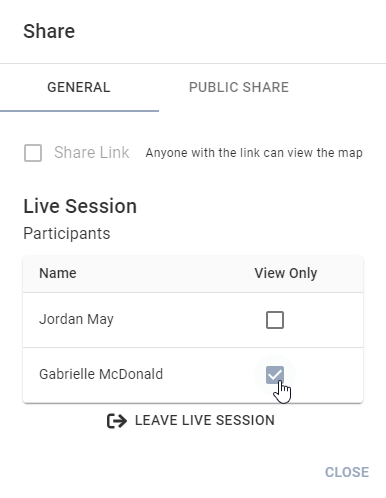
A participant without a red dot by their initials will have ‘View Only’ access.
As you make changes to the map, your screen will show the initials of the last person to interact with or make each node:
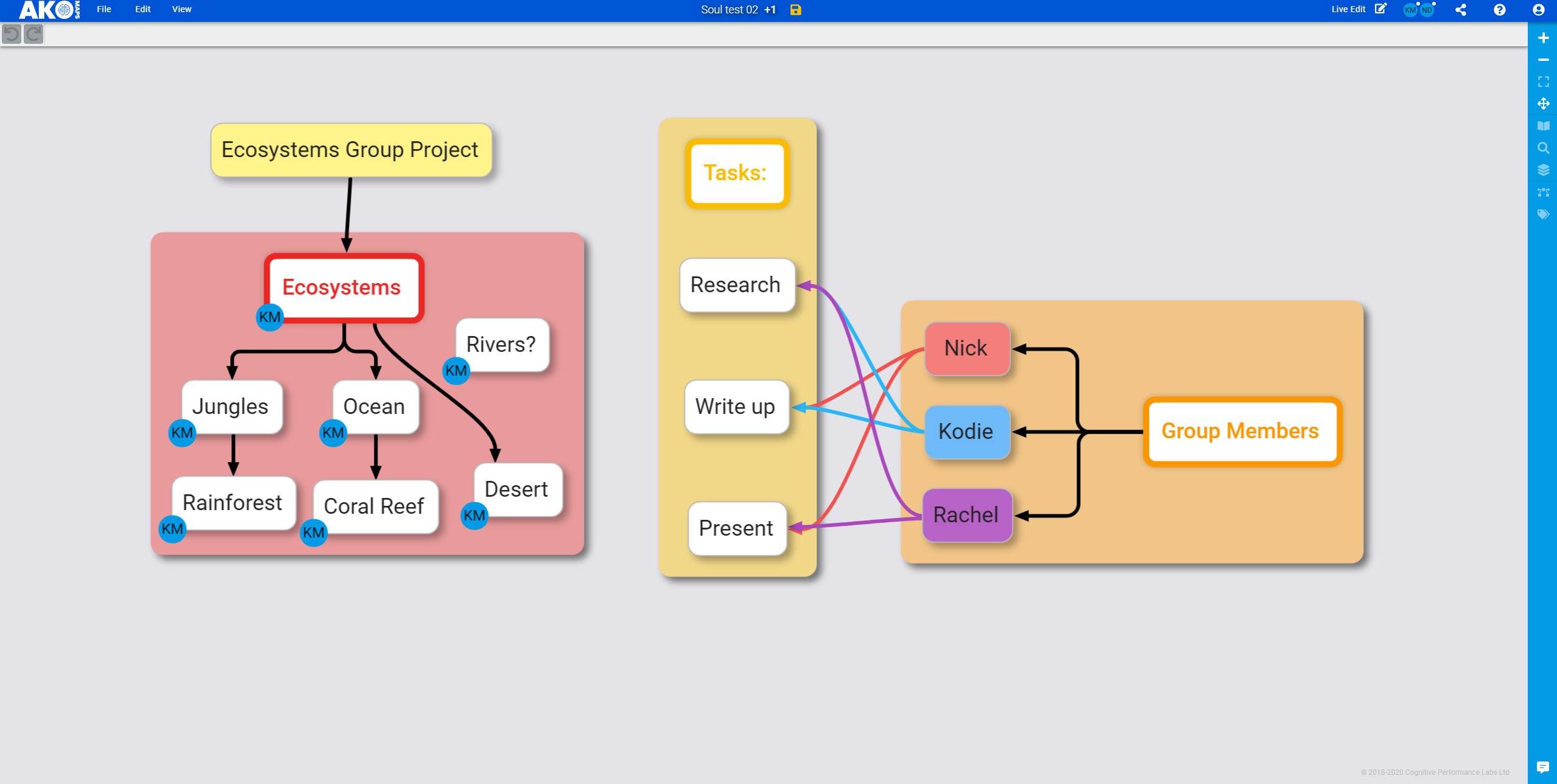
Other information
- Only the map admin can manually save in live edit. All other changes are saved automatically
- You can't add node content during a live edit
- To make all the other viewers in live edit mode move to the same layer as you,
shift-clickthe layer icon - To select a node and make it selected for other viewers in live edit mode,
shift-clickthat node