Node content
You can put text, images, videos, and hyperlinks 'inside' nodes. This is the ‘Node Content’.
Node content is usually shown in the content window and is used to give more information about a topic.
A node with content has a small grey dot in the corner, to let you know it contains information:
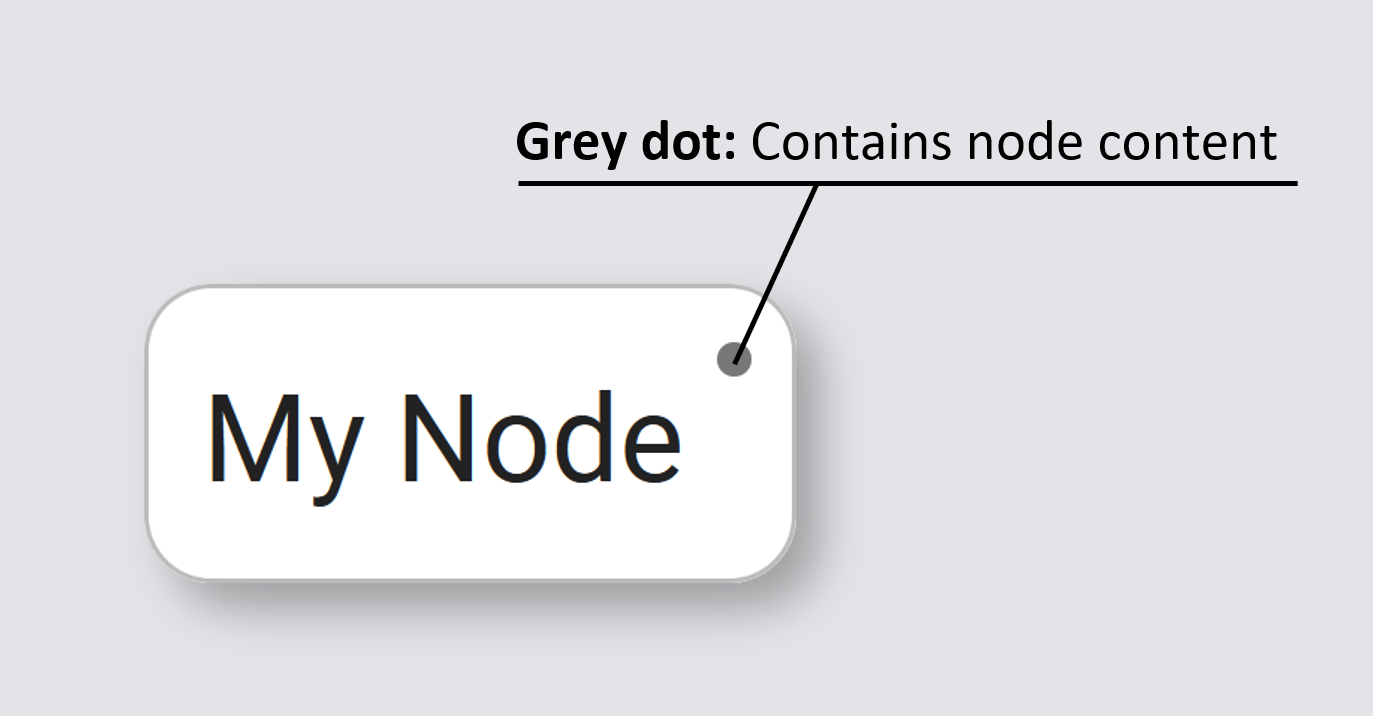
To toggle the node content on and off, click this button on the toolbar to the right:
To make the notes pane bigger, you can click these three dots...

...then click a new size in the drop-down menu:
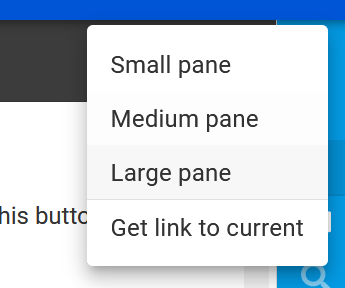
Embed onscreen#
To embed node content onscreen, click a node, then click this icon in the top toolbar:
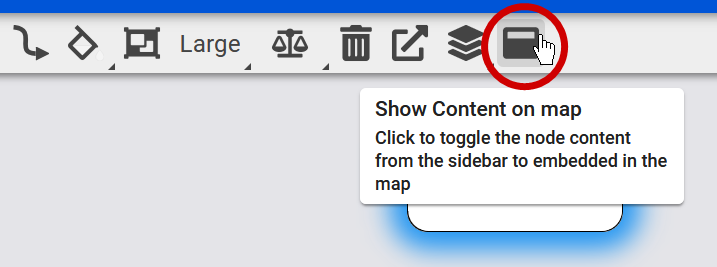
The content will be embedded in your map as an onscreen textbox:
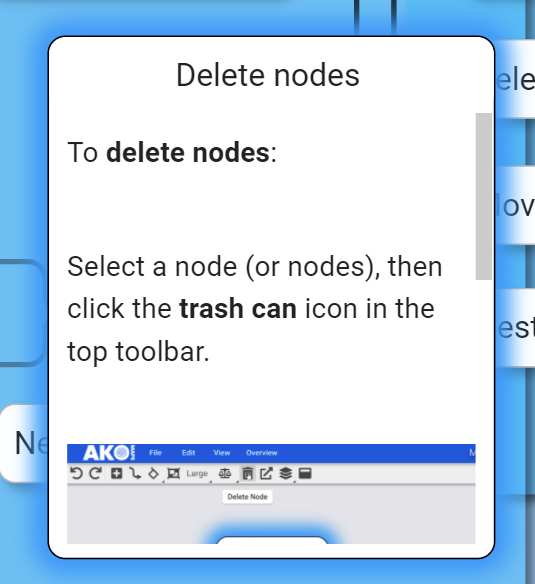
Click the 'Show content' icon again to view it in the node content window instead.
When the content is shown onscreen, you can hover over an edge and drag it to resize the node.
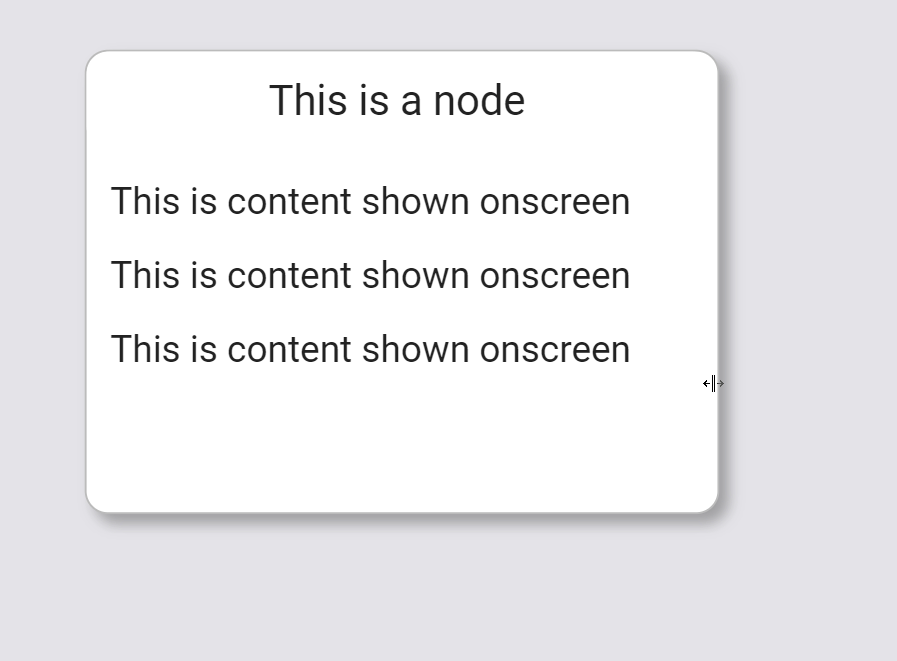
Wiki words#
'Wikipedia Words' or 'Wiki words' let you automatically embed a Wikipedia page in the node content when it has no other content.
As soon as node content is added to the node, the Wiki Words dialogue disappears. You can only see the Wiki Words dialogue if the node contains no content.
To enable Wiki words, check this text box:

By default, the Wikipedia page shown is generated from your node title.
If you want a node to show content from a different Wikipedia page, write the title of the Wikipedia article in the text box reading 'Wikipedia words'.
For example, if you add the word 'Cat' to the text box...
...then the content window will look like this:
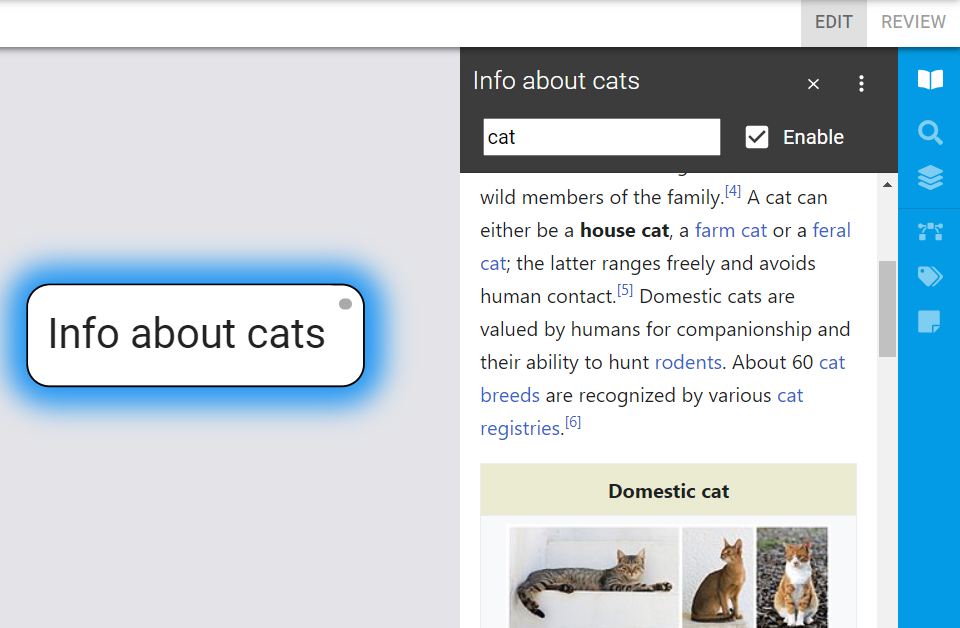
This is useful when no Wikipedia article matches the exact name of a node title.
Maths formulae#
Node content supports maths formulae via a TeX compatible formula editor.
You can type CTRL+M to insert a block formula, or click the formula icon to open the formula editor.
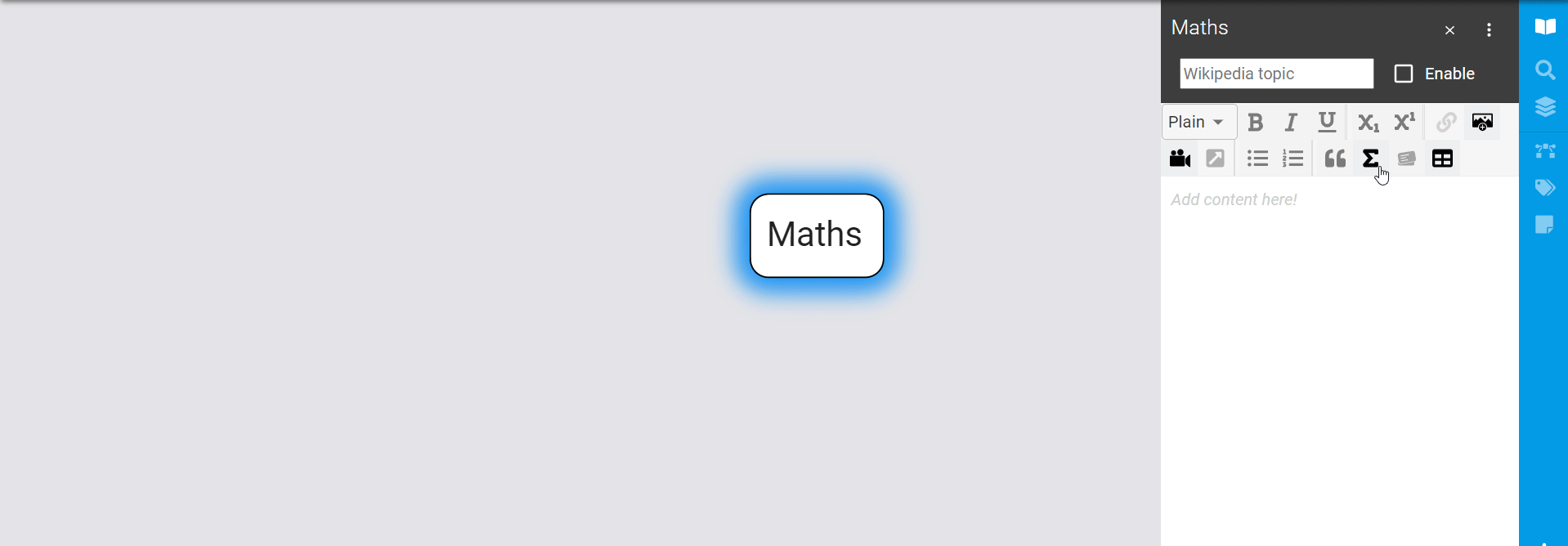
Powers and indices#
Powers and indices are equivalent to superscripts and subscripts in normal text mode.
The caret ( ^ ) character is used to raise something, and the underscore ( _ ) is for lowering.
If more than one expression is raised or lowered, they should be grouped using curly braces ( { and } ).
k{n+1} = n^2 + k_n^2 - k{n-1}
Fractions#
A fraction is created using the \frac{numerator}{denominator} command.
\frac{3x}{a+b^2}
You can embed fractions within fractions:
\frac{\frac{1}{x}+\frac{1}{y}}{y-z}
Roots#
The \sqrt command creates a square root surrounding an expression.
It accepts an optional argument specified in square brackets ([ and ]) to change magnitude:
\sqrt{\frac{a}{b}}
\sqrt[n]{1+x+x^2+x^3+\dots+x^n}
Sums and integrals#
The \sum and \int commands insert the sum and integral symbols respectively, with limits specified using the caret ( ^ ) and underscore ( _ ). The typical notation for sums is:
\sum_{i=1}^{10} t_i
For more information and commands, see https://en.wikibooks.org/wiki/LaTeX/Mathematics .