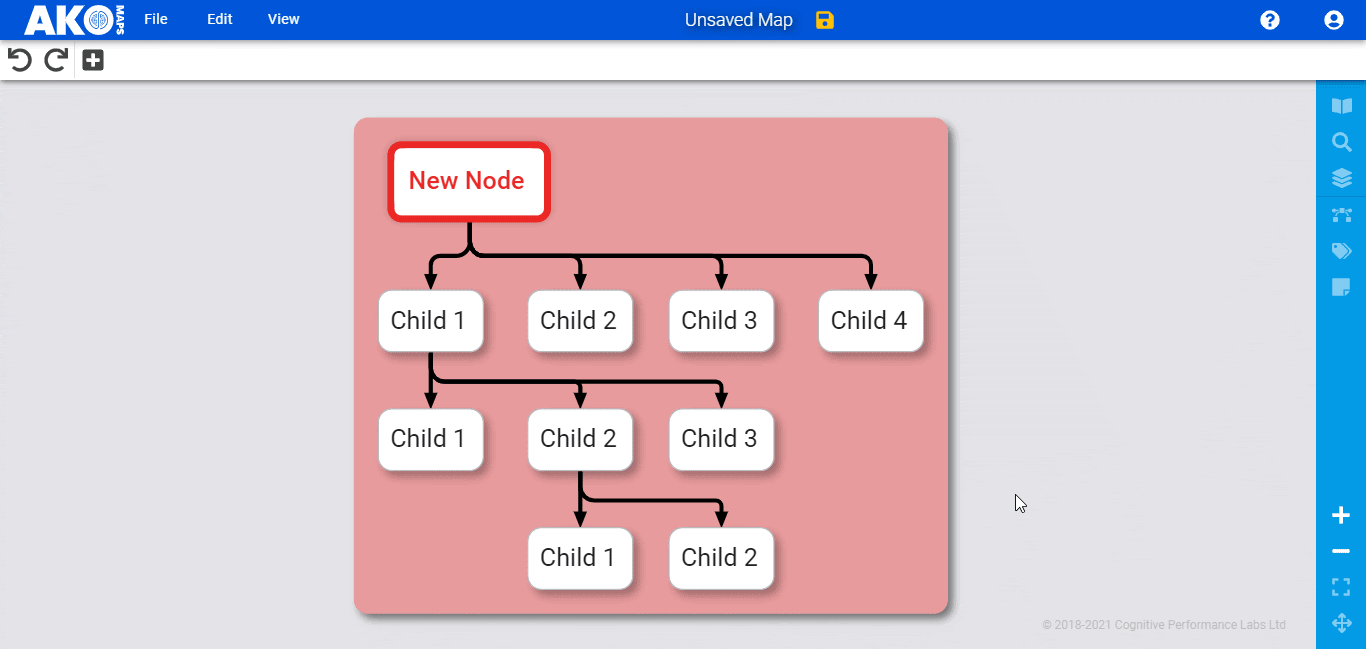Neighbourhoods
You can group related ideas in colourful backgrounds called neighbourhoods.
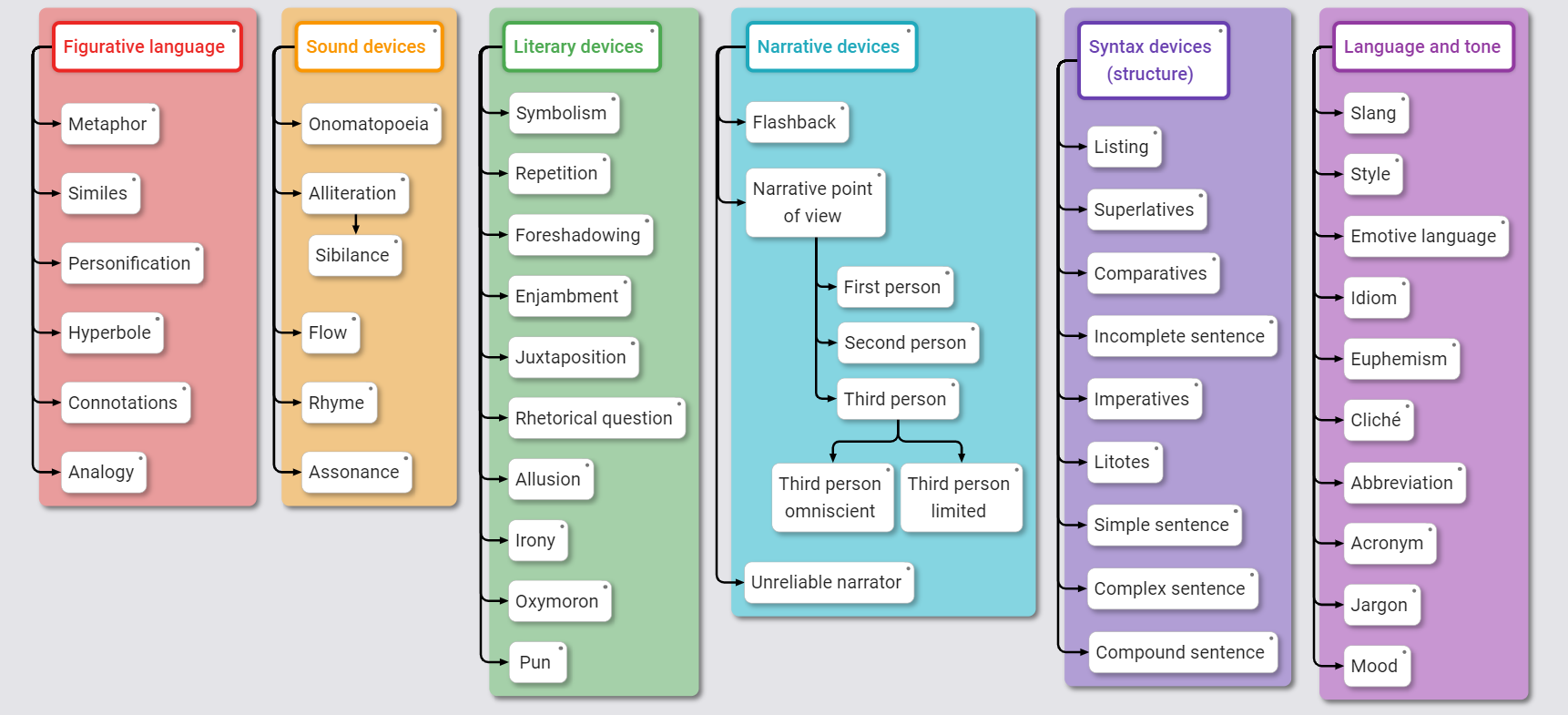
Make a neighbourhood#
Click the node you want to be the title of the neighbourhood, then click this icon:
![]()
You'll see that all the nodes not already part of the neighbourhood will turn grey.
Click, or drag over, the node(s) you want to add to the neighbourhood. When you're done, click the tick icon or anywhere on the background to 'lock it in'.
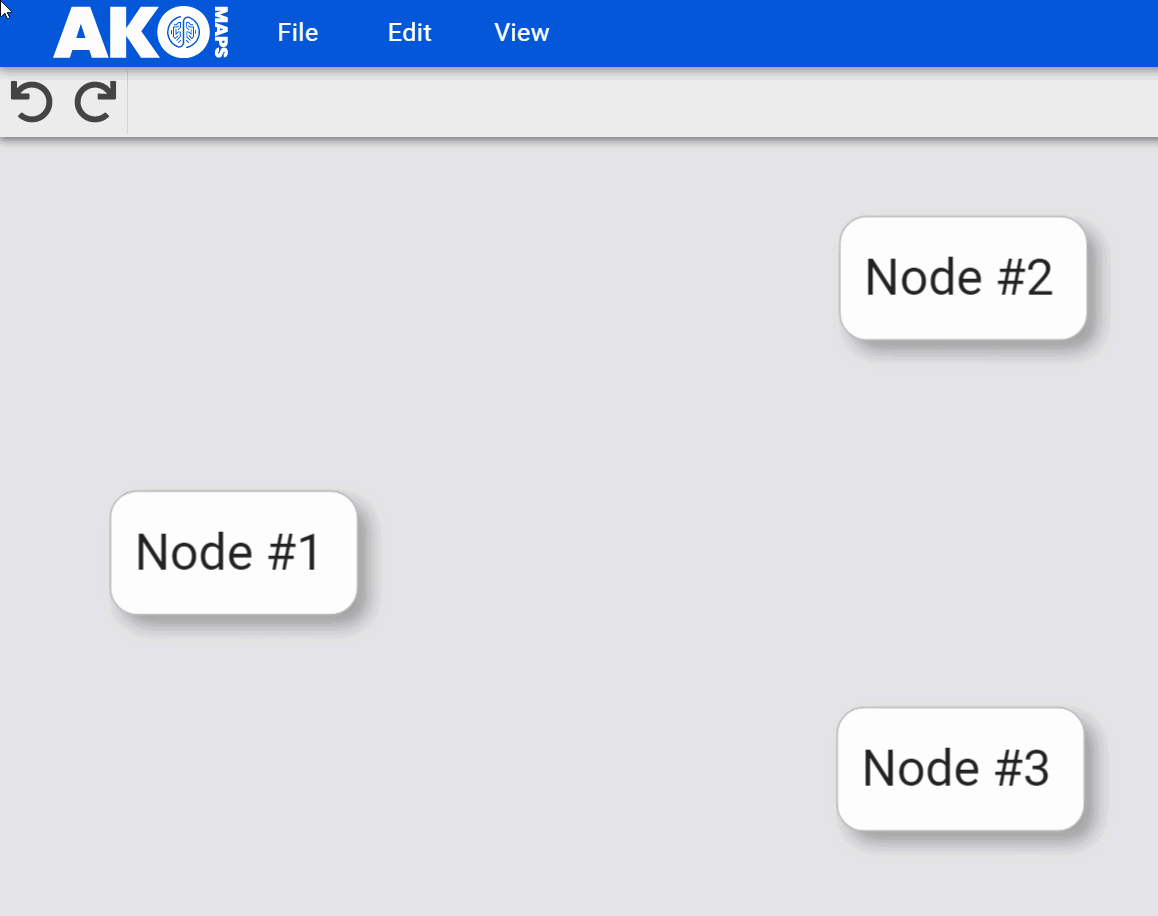
You can also create a neighbourhood by right-clicking the node you want to be the title, then select Create a neighbourhood from the dropdown menu.
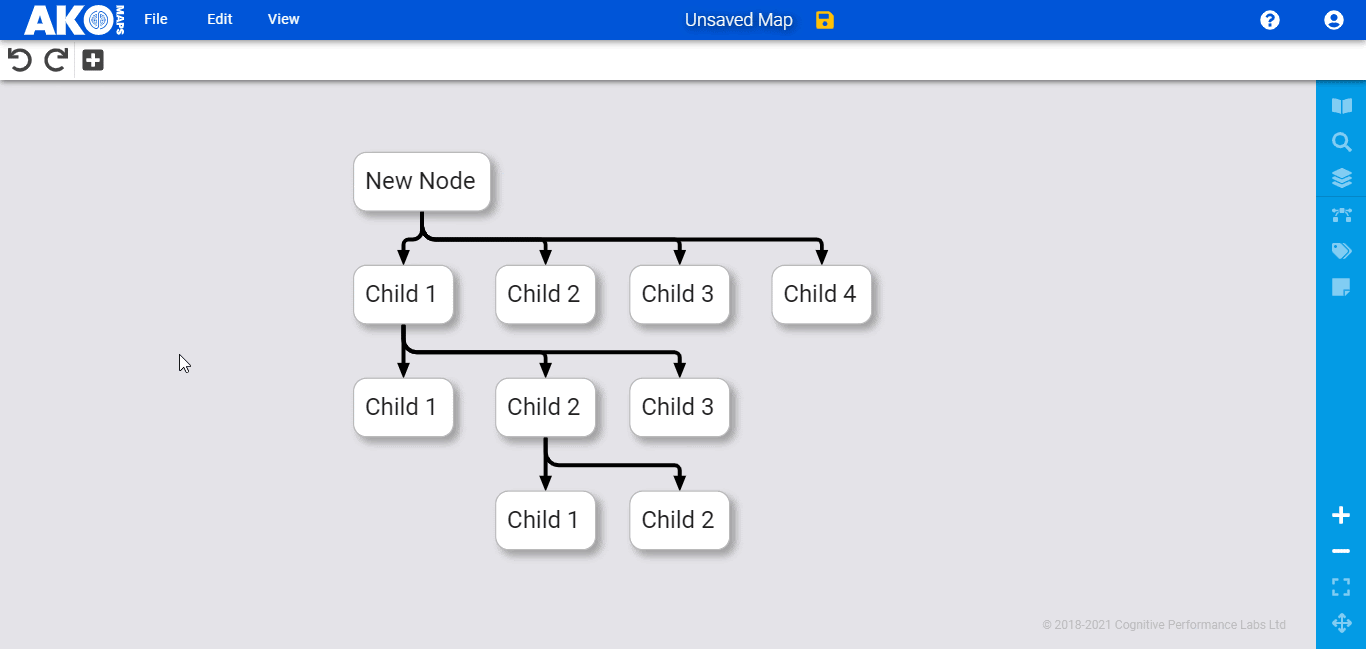
If you have a node you want to add to an existing neighbourhood, you can add it by:
- Clicking the node you want to add
- Right-clicking inside the neighbourhood you want to add it to
- Click
Create a neighbourhoodin the right-click menu.
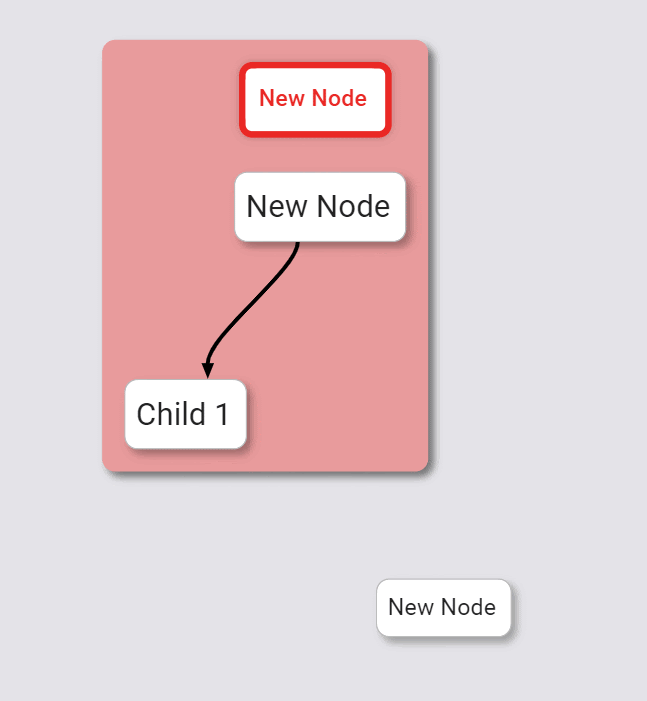
Remove nodes from a neighbourhood#
To remove nodes from a neighbourhood, click the neighbourhood icon on the title node again (so you're in 'select' mode). Then select the nodes you don't want in the neighbourhood.
When all the nodes you want removed are grey, click the tick to exit select mode.
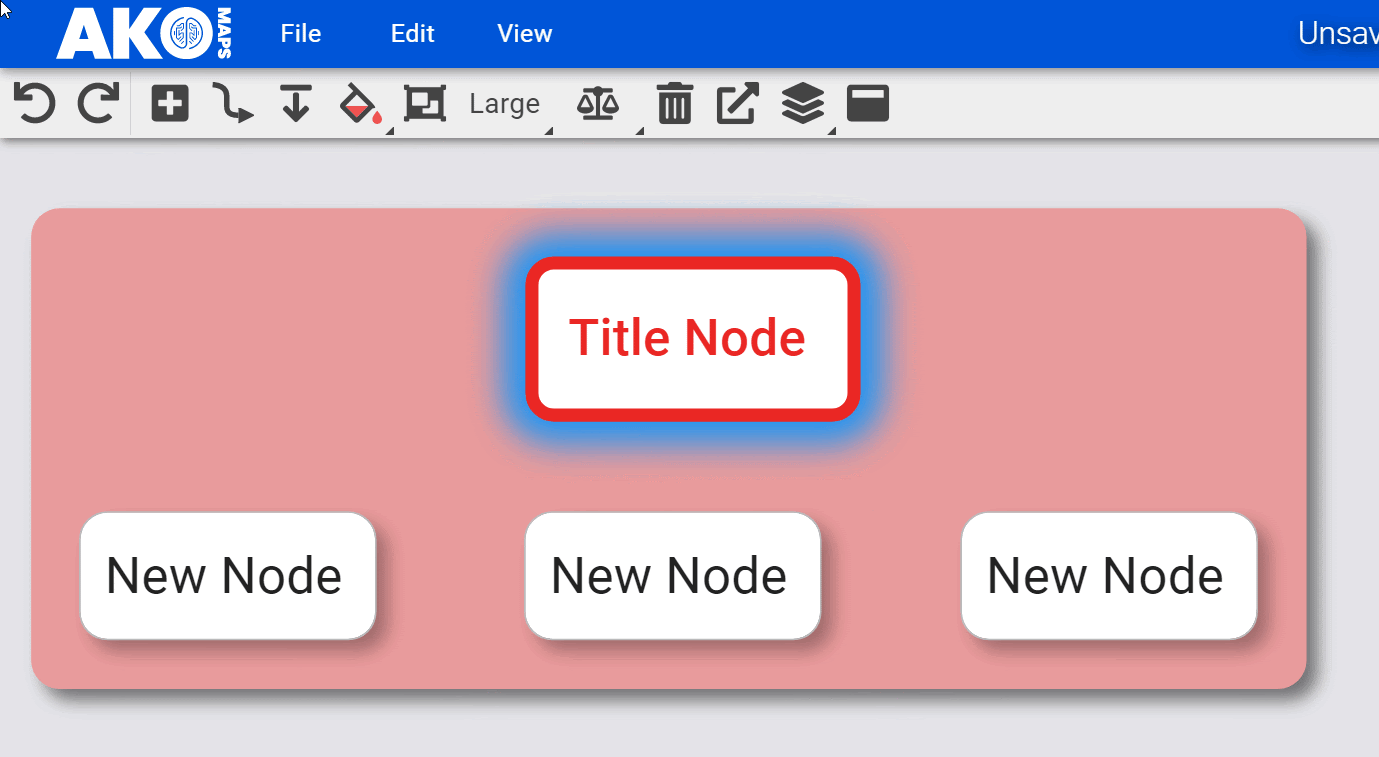
You can also access ‘select’ mode by right-clicking inside the neighbourhood or title node and clicking Edit neighbourhood in the dropdown menu.
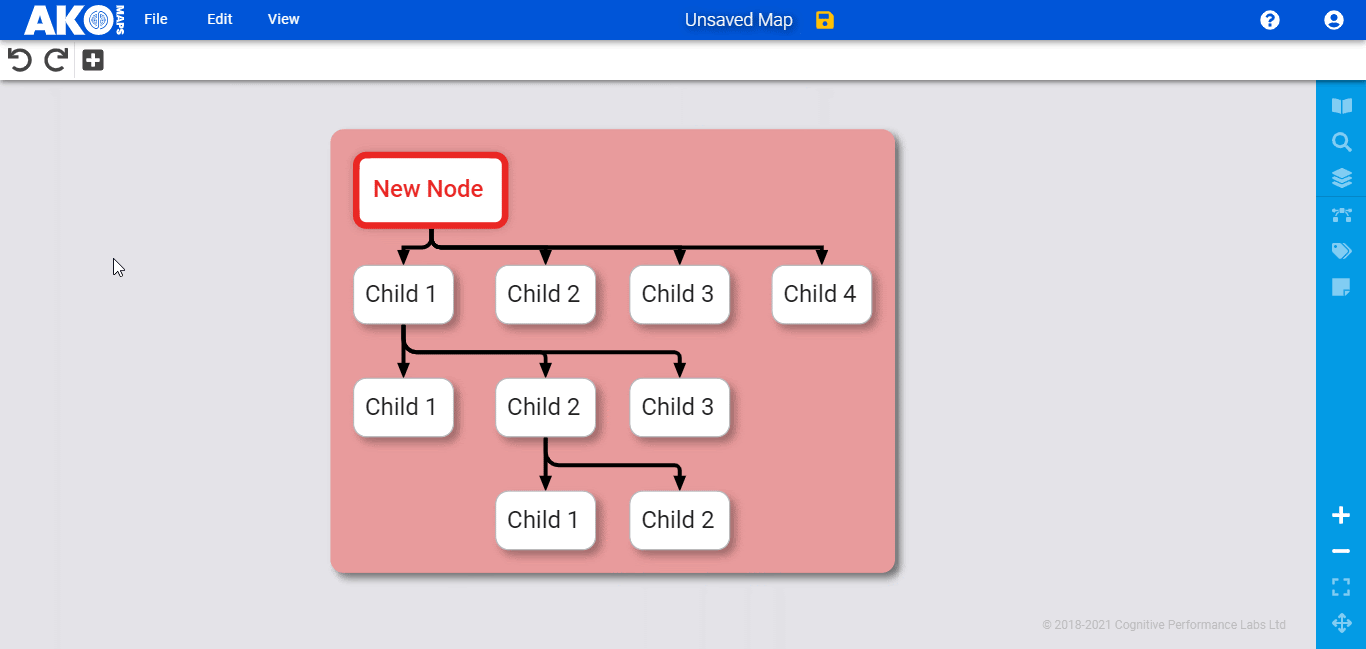
Title nodes#
The 'title node' is the node you first selected when making a neighbourhood (i.e. the node you had selected when you clicked the neighbourhood icon).
If you want a different node to be the title, remove all the nodes from your first neighbourhood, then make a new neighbourhood with your desired title node.
Move a neighbourhood#
You can move all the nodes in a neighbourhood by clicking the title node, holding down the Ctrl / ⌘ key on your keyboard, and dragging the title node to another place on your map. The rest of the neighbourhood will move as well.
Any descendant nodes your neighbourhood links to will also move when using this feature.
Delete a neighbourhood#
To get rid of a neighbourhood entirely, click the title node, click the neighbourhood icon (or select ‘Edit neighbourhood’ from the right-click menu), then click all the coloured nodes until there are no nodes left in the neighbourhood.
Click the background to lock in this change.
Change neighbourhood colour#
The colour of a neighbourhood is determined by the colour of its title node. To learn how to change a node's colour, click here.

Select all nodes in a neighborhood#
You can select all nodes in a neighbourhood by right-clicking anywhere inside the neighbourhood, then clicking Select Nodes in Neighbourhood in the dropdown menu.