Sharing your maps
Ako Maps are stored securely in the Cloud, so by default nobody can see your maps except you.
Share your map publicly#
To share your map via URL, click the share icon at the top of your screen:
You'll get a dialogue asking whether you mean to make your map public. Confirm you do want to make the map public, then you'll see this screen:
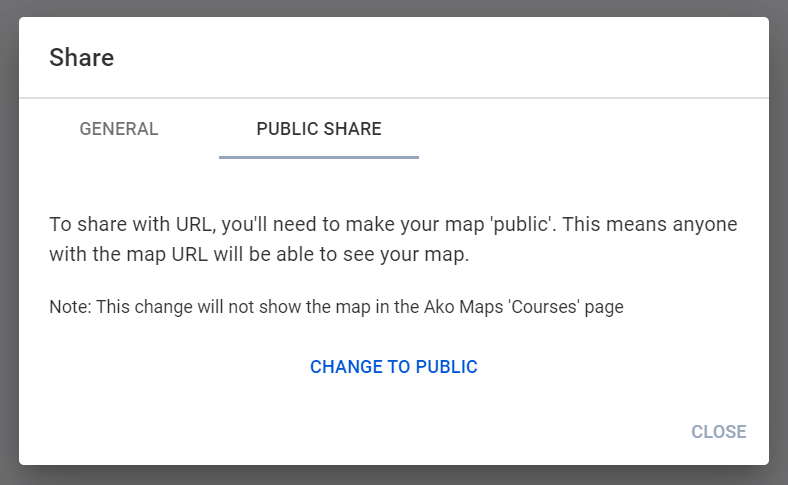
You can click one of the buttons to share by social media or email, or just share the link.
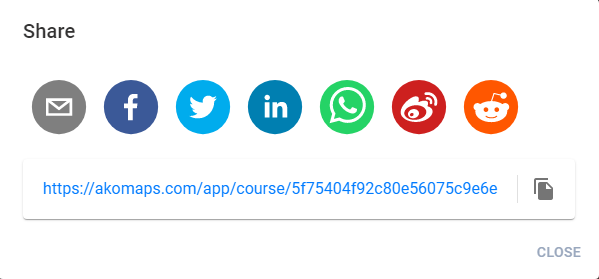
Now your map is public, anyone who has the URL will be able to view (but not edit) your map.
This is true even if they don't have an Ako Maps account.
Share your map privately#
If you want to share your map and the person you want to share to has an Ako Maps account, click the share icon and navigate to the ‘General’ tab. You can also click File, then Share.
You'll see a screen that looks like this:
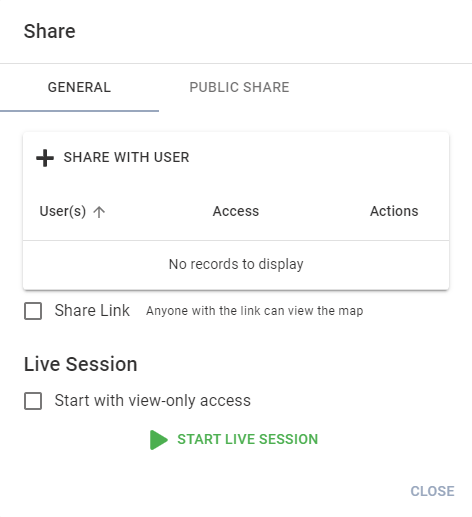
Click the Share with user icon and type the email of the person you want to share the map with. Click Send share email, and that person will get an email with a link to your map.
View, edit, and admin access#
By default, your map will be shared with View rights. This means the other person is able to see your map in review mode, but they won't be able to make changes to your map.
You can also assign them Edit or Administrator rights:
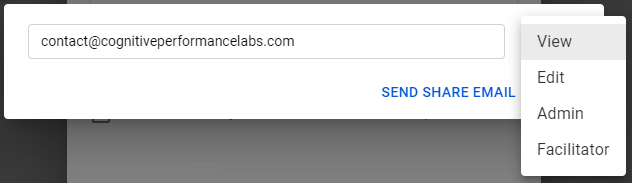
'Edit rights' allow users to view and make changes to the map, but not to share the map with others.
When a map is first made, only the person who made it has Administrator access. You can share Administrator rights to let someone else also share the map with others.
To assign View, Edit, or Administrator rights, click the dropdown to the right of the screen and select your preference from the options, then click Send share email.
If you've already shared the map and want to change the level of access, click the pencil icon next to the user's email:
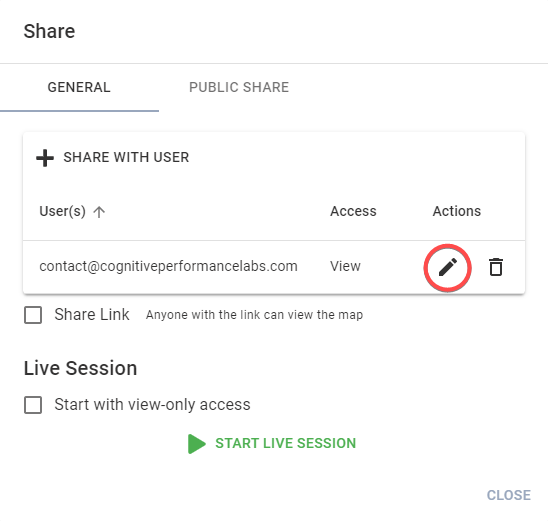
You can change their access rights in the drop-down, then 'lock it in' by clicking the tick icon to the right:
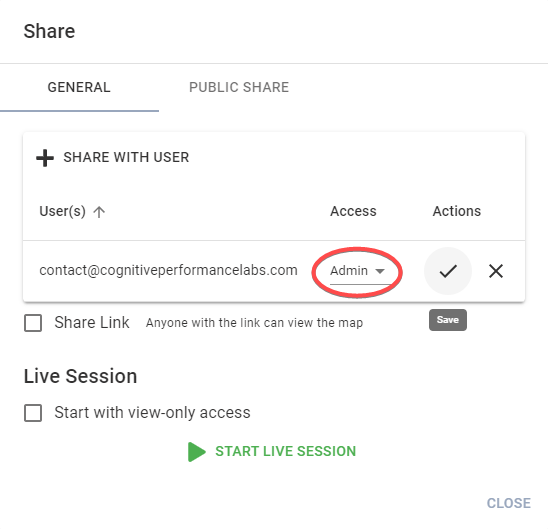
Remove share access#
If you no longer want someone to access your map, click the delete icon next to their name in the share menu:
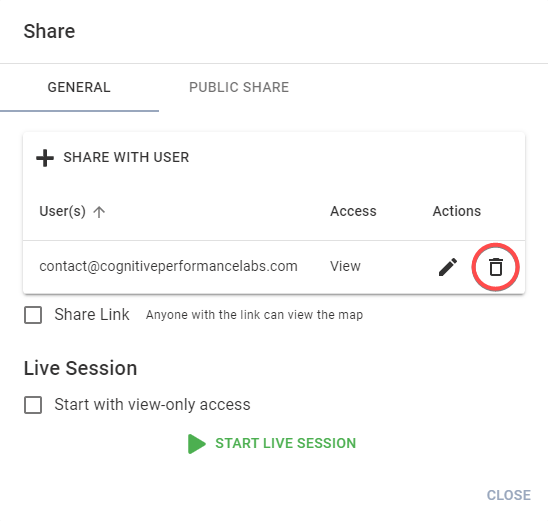
The software will ask if you really want to remove their access to the map. Click the tick icon to confirm this.
Error messages#
info
If you get an error when sharing, this usually means the email address you're trying to share your map with doesn't have an Ako Maps account.
If they have an account and you still get an error, please contact us.