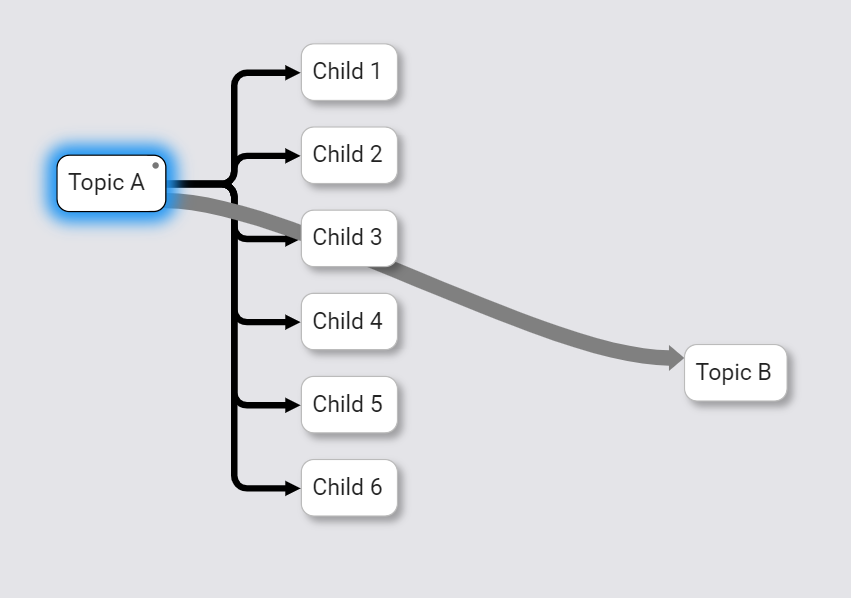Node links
You can link to a different node in your Ako Map from within the node content. These are called 'node links'.
Making node links#
To add a node link, just type the @ symbol on your keyboard, or click this symbol in the node content's text editor:
![]()
Now start typing the name of the node you want. This pulls up a list of nodes you can link to.
When you see the node title you want, click it to create a node link to that topic.
Clicking this link will show you the content of that node. You can also click Go to node to move straight to that node, even if it's on another layer.

Virtual Connectors#
Creating a node link automatically creates a 'virtual connector' between them. This is a translucent arrow that only appears when you click the node containing the node link.
For example, you can see a virtual connector going from the selected node to the node reading 'Topic B':